HEIC (High Efficiency Image Coding) has gained significant traction as an image format due to its ability to store high-quality images in a compressed file size. However, its compatibility issues with certain devices and platforms often prompt users to convert HEIC files to more universally accepted formats like PDF. In this comprehensive guide, we will discuss how to convert HEIC to PDF in 2025, covering various methods, tools, and tips to ensure a seamless conversion process.

1. Understanding HEIC and Its Benefits
HEIC, introduced by Apple as the default image format for iOS and macOS devices, leverages advanced compression techniques to deliver superior image quality with reduced file sizes. Key benefits include:
- Efficient Storage: HEIC files are much smaller compared to JPEGs without compromising quality.
- Support for Multiple Images: HEIC can store multiple images in a single file, ideal for live photos.
- Enhanced Features: It supports transparency and 16-bit color, offering greater versatility for creative projects.
Despite these advantages, HEIC is not universally supported, leading to the need for conversions to widely accepted formats like PDF.
2. Why Convert HEIC to PDF?
PDF (Portable Document Format) is a universally compatible format that preserves the layout, quality, and accessibility of content across all devices. Here’s why converting HEIC to PDF is beneficial:
- Wider Compatibility: PDFs can be viewed on virtually any device or operating system.
- Preservation of Quality: Conversion to PDF maintains the original quality of the HEIC file.
- Document Compilation: Multiple HEIC images can be combined into a single PDF for streamlined sharing.
3. Built-in Tools for HEIC to PDF Conversion
Many modern operating systems now include native tools for converting HEIC files to other formats. Here’s how to use them:
macOS Preview App
- Open the HEIC file using the Preview app.
- Go to
File>Export as PDF. - Choose the desired location and save the file.
Windows Photos App
- Open the HEIC file in the Photos app.
- Click on
Printand selectMicrosoft Print to PDFas the printer. - Save the output as a PDF.
These methods are quick and require no additional software.
4. Online Conversion Tools
Online tools are convenient for one-time conversions without installing software. Some reliable options in 2025 include:
CloudConvert
- Upload HEIC files and select PDF as the output format.
- Download the converted PDF once the process is complete.
Zamzar
- Drag and drop your HEIC file, choose PDF as the format, and convert.
- Retrieve your file via email or direct download.
iLoveIMG
- Supports bulk conversions and is user-friendly.
- Offers customization options like resizing and compression during conversion.
Pros: No installation required, accessible from any device. Cons: Requires internet connectivity and may have file size limits.

5. Dedicated Software for Conversion
For frequent conversions, dedicated software provides robust features and offline functionality. Some notable options include:
Adobe Acrobat
- Import HEIC files and use the “Create PDF” tool.
- Supports batch processing and advanced editing features.
Movavi PDF Editor
- Drag and drop HEIC images into the software and export as PDF.
- Allows for merging multiple images into one document.
Wondershare UniConverter
- Convert HEIC to various formats, including PDF.
- Offers additional features like compression and watermarking.
6. Mobile Apps for On-the-Go Conversion
Mobile apps are ideal for converting HEIC files to PDF directly from your smartphone. Some top-rated apps include:
HEIC to PDF Converter (iOS)
- Free and easy to use.
- Supports batch conversions.
Image to PDF Converter (Android)
- Offers customization options like resizing and page layouts.
- Works offline for enhanced privacy.
These apps are particularly useful for quick conversions without transferring files to a computer.
7. Batch Conversion Techniques
If you have multiple HEIC files, batch conversion saves time and effort. Here’s how to handle batch processing:
Using Command Line Tools
For tech-savvy users, tools like ImageMagick can be used for batch conversions:
- Install ImageMagick on your system.
- Use the command:
magick mogrify -format pdf *.heic - All HEIC files in the folder will be converted to PDF.
Using Dedicated Software
Applications like Adobe Acrobat or Wondershare UniConverter support batch processing via drag-and-drop interfaces.
8. Maintaining Image Quality During Conversion
Ensuring that the converted PDF retains the quality of the original HEIC image is crucial. Follow these tips:
- Use High-Quality Tools: Choose software or online tools that prioritize image fidelity.
- Adjust Resolution Settings: Opt for maximum resolution when exporting to PDF.
- Avoid Multiple Conversions: Convert directly from HEIC to PDF instead of intermediate formats.
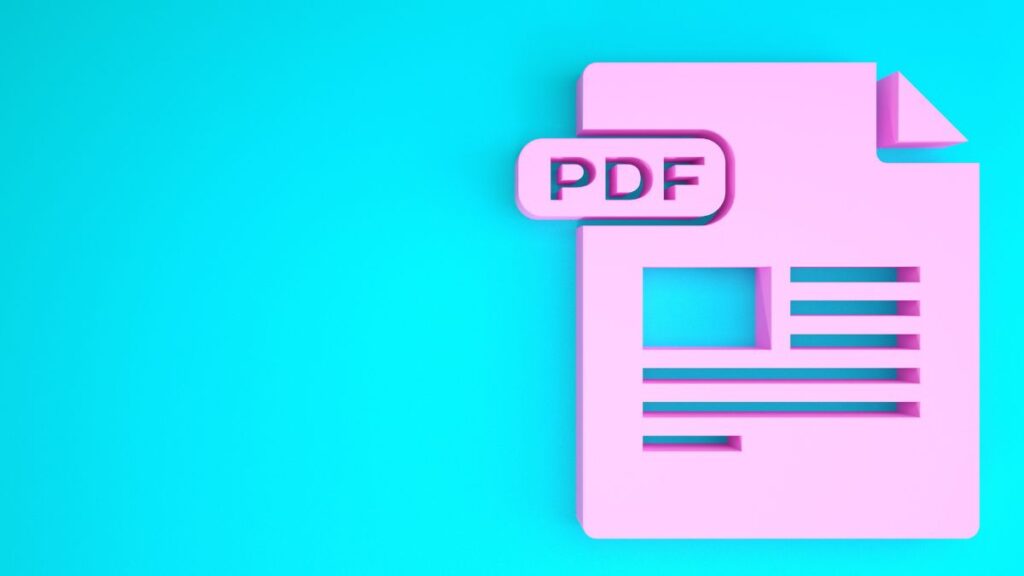
9. Security Considerations for Online Tools
When using online converters, prioritize tools with robust security measures to protect your data:
- Check for Encryption: Ensure the platform uses HTTPS for secure file transfers.
- Read Privacy Policies: Verify that uploaded files are not stored or shared.
- Use Trusted Platforms: Stick to reputable websites with positive user reviews.
10. Free vs. Paid Tools: Which to Choose?
The choice between free and paid tools depends on your specific needs:
- Free Tools: Ideal for occasional use and basic conversions.
- Paid Tools: Suitable for frequent use, advanced features, and professional requirements.
Consider your workflow and budget before deciding.
11. Troubleshooting Common Issues
Here are solutions to common issues encountered during conversion:
Unsupported File Errors
- Ensure the HEIC file is not corrupted.
- Update your software or try an alternative tool.
Quality Loss
- Use high-quality conversion tools.
- Avoid compressing the file excessively.
File Size Concerns
- Use PDF compression tools to reduce the final file size.
- Remove unnecessary metadata or pages.
12. Future Trends in HEIC to PDF Conversion
As technology evolves, here are some trends to watch in 2025:
- AI-Driven Conversions: Enhanced algorithms for faster and more accurate conversions.
- Universal Format Support: Increasing compatibility of HEIC files across devices and platforms.
- Cloud Integration: Seamless conversion options integrated into cloud storage services.
These advancements will make file conversions even more efficient and user-friendly.

Conclusion
Converting HEIC to PDF in 2025 is a straightforward process with numerous tools and methods available to suit various needs. Whether you opt for built-in software, online tools, or dedicated applications, the key is to choose a solution that balances quality, convenience, and security. As technology continues to advance, the process of managing and converting files will only become more seamless.
FAQs
Q1: Can I convert HEIC to PDF without losing quality? Yes, using high-quality tools and setting the resolution to maximum ensures minimal loss of quality during conversion.
Q2: Are there any free tools for converting HEIC to PDF? Yes, free tools like CloudConvert, iLoveIMG, and native apps on macOS and Windows are excellent for basic conversions.
Q3: How do I convert multiple HEIC files to a single PDF? You can use software like Adobe Acrobat or apps like Image to PDF Converter to merge multiple HEIC images into one PDF.
Q4: Is it safe to use online HEIC to PDF converters? Yes, as long as you use reputable platforms with secure file handling policies.
Q5: What is the best tool for HEIC to PDF conversion? The best tool depends on your needs. Adobe Acrobat is excellent for professionals, while online tools like Zamzar are great for occasional use.
